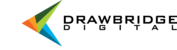One of the most common actions on the asset management system is to make a collection so that it can be shared. Watch below!

To get started, make a collection in your collection drawer. Select the images that are going to be shared by using the √ in the lower left corner to activate the Actions buttons. Then go to your Actions drop down and Add selects to collection. You can also add individual images by clicking the ⨁ icon in the lower right of the thumbnail. You'll see the content populate in your collection and then they are ready to be shared.
To share the collection, click Share on the collection bar and then Generate URL. Set any desired options then choose Generate External URL to generate a link that can be shared with anyone.
For this example, the collection has been shared externally with no expiration date or password but those can be added.
To share the collection internally with other account holders, you can do so by selecting Edit from the Internal user sharing option. Simply add an account holder's name and they will get a notification that a collection has been shared with them.
Once a collection is shared, changes to it will be visible across all shares so new content can be added to a collection while keeping the original link intact. It's a great way to keep a colleague or partner updated with new assets without sharing a new link.